Manage Training Jobs
Project Messages
TTA Messages serves as the hub for communicating with your TTA project team members. It offers a convenient platform to message team members about anything related to your job.
Here’s how to initiate a conversation, along with some starting tips!

- The Messages feature is available on all hired jobs, but might not be enabled for your job. Reach out to your TTA Team to start using Messages!
- Go to the Job Center, then click on the Hired tab and select a job. Next, click on the blue Messages icon located on the top of the main hired jobs page.
- The Messages window will open, and members of the project team will automatically be listed as members of the General channel. This will be the general channel for the project team, making it easy to communicate with everyone working on the job.
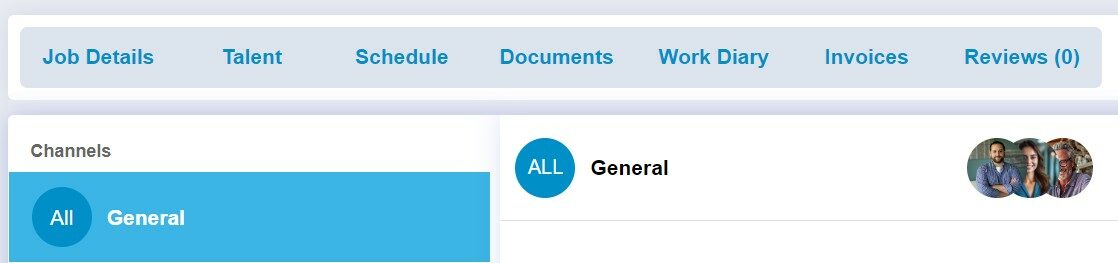
- Click the General group to open the chat and message all project team members, including assigned colleagues, talent, and the TTA team members.
Tip: Hover over the team member’s image icons to view each member of the team. From this view, you can click on an individual’s name and click Open Messages to create a new chat with that person.
- To send a new chat click the New Messages button on the left side chat navigation pane
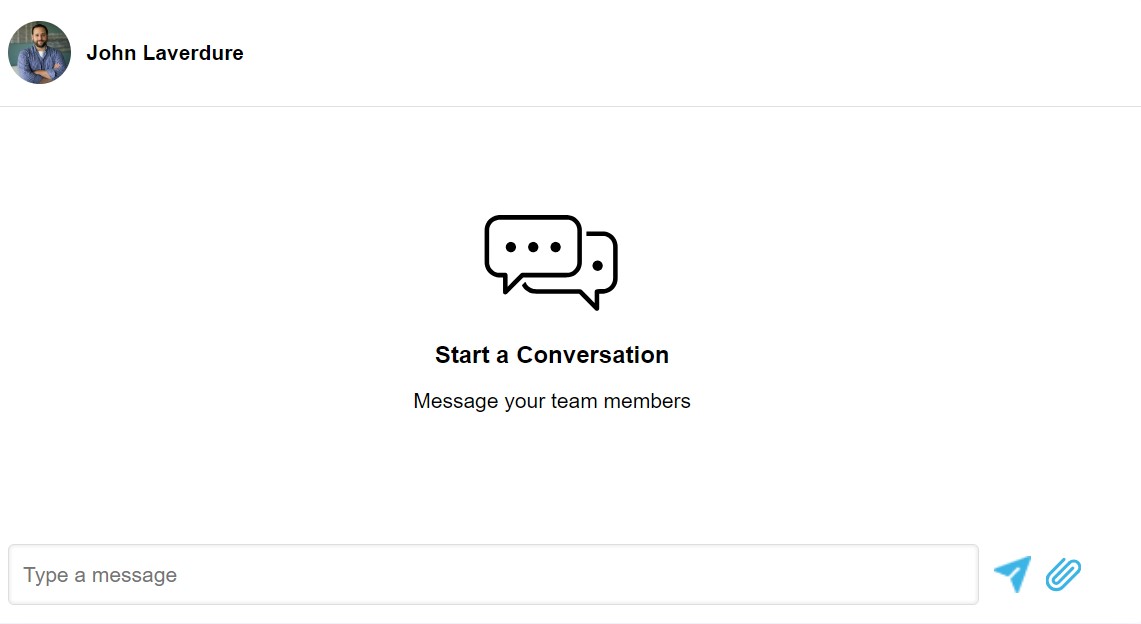
- A list of people assigned to the job is shown. Click the box next to each person’s name to include in a chat. If more than one person is selected, assign a group name. This will make messaging and referencing the group easier.
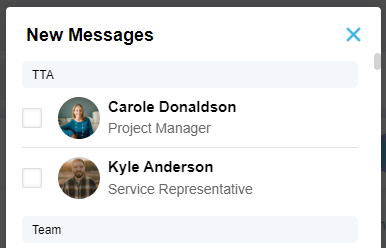
Tip: You can rename a group chat and add a member once the group chat is created by selecting the group chat and clicking the on the ellipses to the right of the main chat window.

- Use the message field to send a message to all members in the group.
- Click the ellipses […] next to any of your posted messages and select the Edit or Delete options if needed.
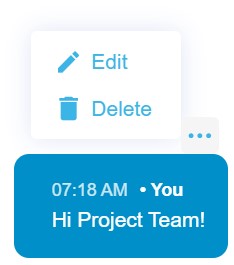
- Click the paperclip icon to attach job related files to the message. All files that are shared via Messages are also saved in the Documents section of the job for your convenience. Click the Edit or Delete option if changes are needed.
 Back
Back