Roles and Skills
This is the heart of your online profile because it tells us exactly what services you offer, years of experience, desired price range, and the valuable skills you bring to a project. Client requests for talent are matched to this profile criteria, so the more complete your profile is, the more likely you’ll be matched to jobs that you are interested in.
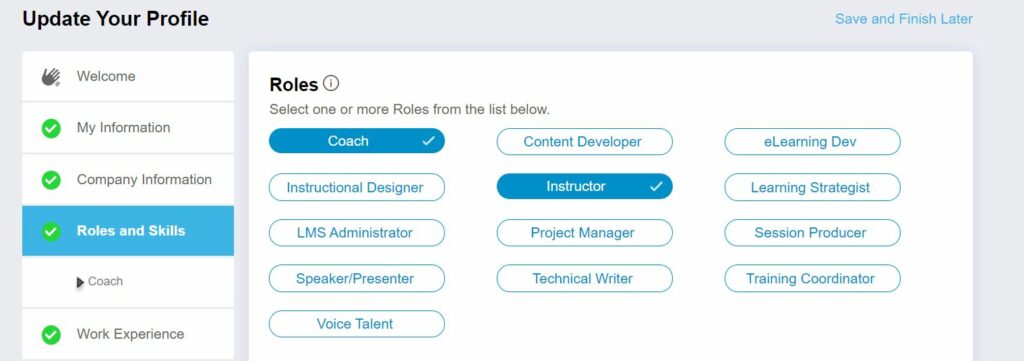
You can add or update Role(s) on the Profile Builder or My Profile section of your profile.
To add or update Role(s) on the Profile Builder page:
- Go to Roles and Skills section of the profile builder and click on the role(s) that define your expertise (selected roles will appear blue with a white checkbox)
- Click Save and Continue to add the selected roles to your Profile
- Each role selected will be added to the profile builder navigation bar on the left under Roles and Skills and will be a separate page containing all information related to that role, including years of experience, rate range, and related skills
- For each role selected, complete the role and skills section and click Save and Continue
- To delete a role from your profile, click the blue Delete Role icon
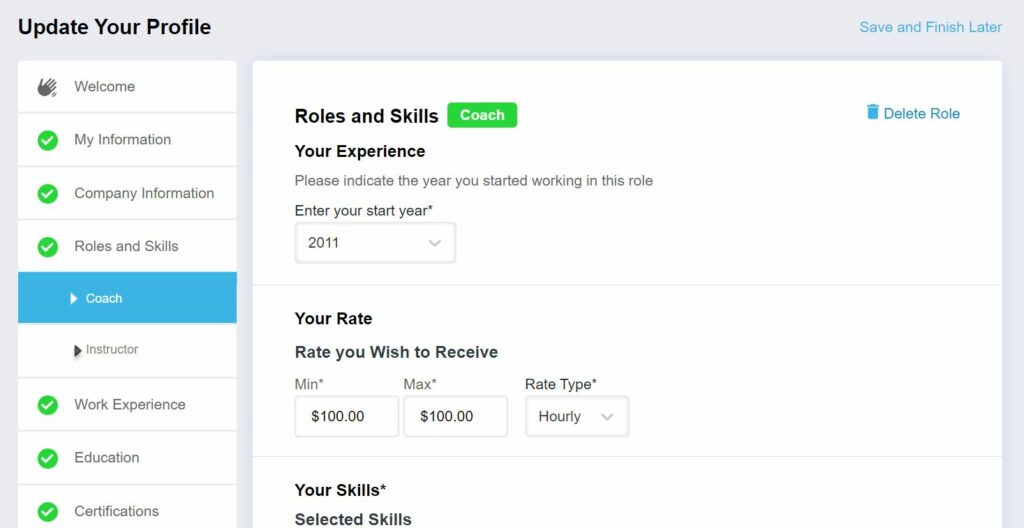
To add or update Role(s) on the My Profile page:
- Scroll down to the Roles and Skills section and click:
- Add More Roles option to add another role
- Pencil icon or Add Skills to edit and make any changes to the role
- Ellipses and select from the drop-down menu to remove a role from your profile
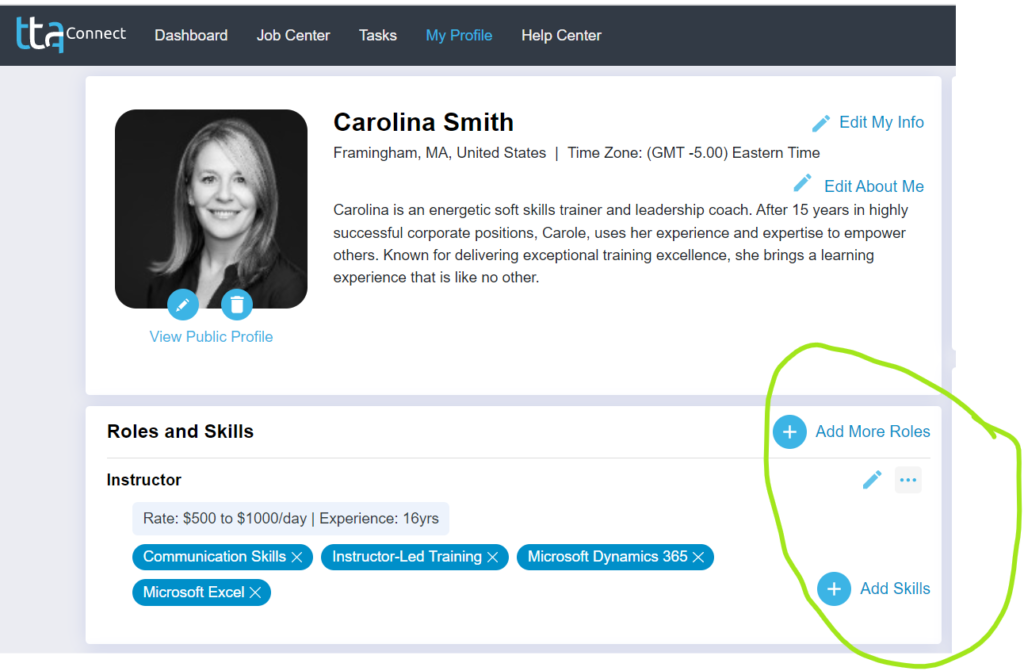
- To add or update Your Experience:
- Using the dropdown date field, select the year that you began working or practicing in the role
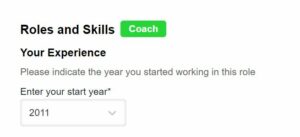
- To add or update your Desired Rate:
- Adding a rate range gives us a better understanding of your standard rates for a role. At this time rates are only visible to our TTA recruiting team. Your rates are extremely helpful so that they can align your rate expectations with a client’s budget.
- Add a minimum and maximum dollar desired rate amount in the Rate you Wish to Receive fields
- Select the rate type (daily, flat, or hourly) from the dropdown menu (e.g., trainers typically charge a daily rate, instructional designers by hour, and keynote speaker a flat rate to include travel costs and other miscellaneous expenses)
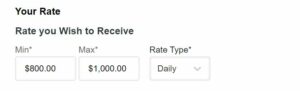
- To update Skills for a Role (for an instructor, visit How to update an Instructor Role information below):
- This section of your profile is where you list all the relevant skills that you have for each role selected. This is how you will get matched to the right opportunities. Select any applicable skills that describe your expertise. To help you get started, you will see an automated list of popular and suggested skills for that role.
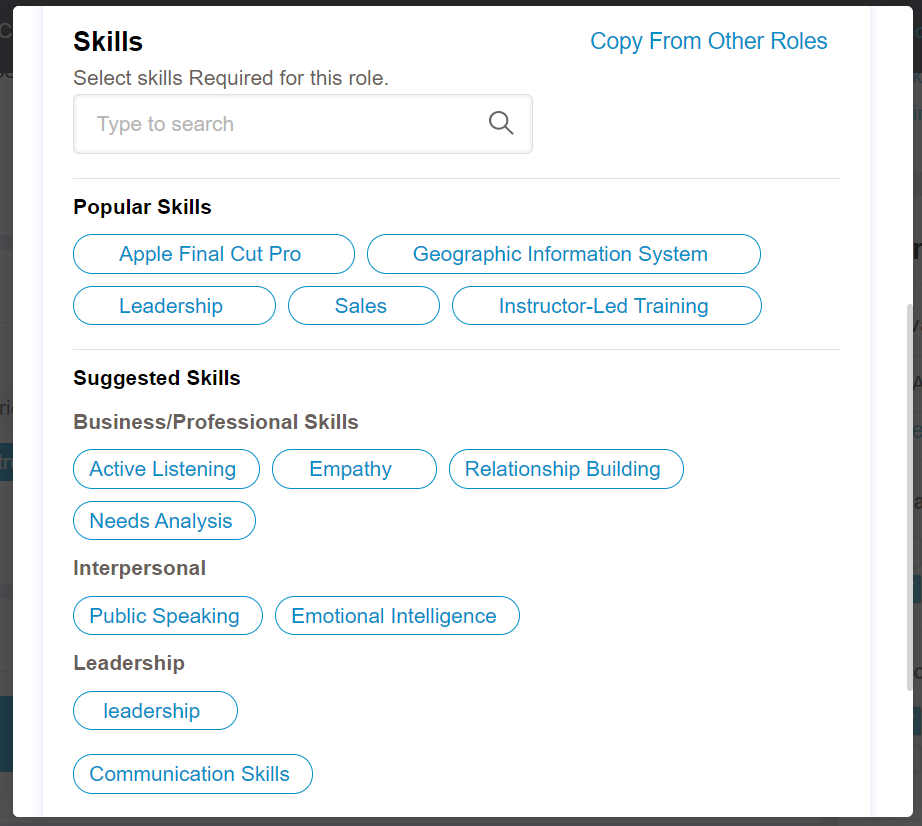
-
- Tip: You can copy skills from another role by clicking the Copy From Other Roles link, selecting the skills, and clicking Add Skill(s).

-
- Click on any of the relevant skills
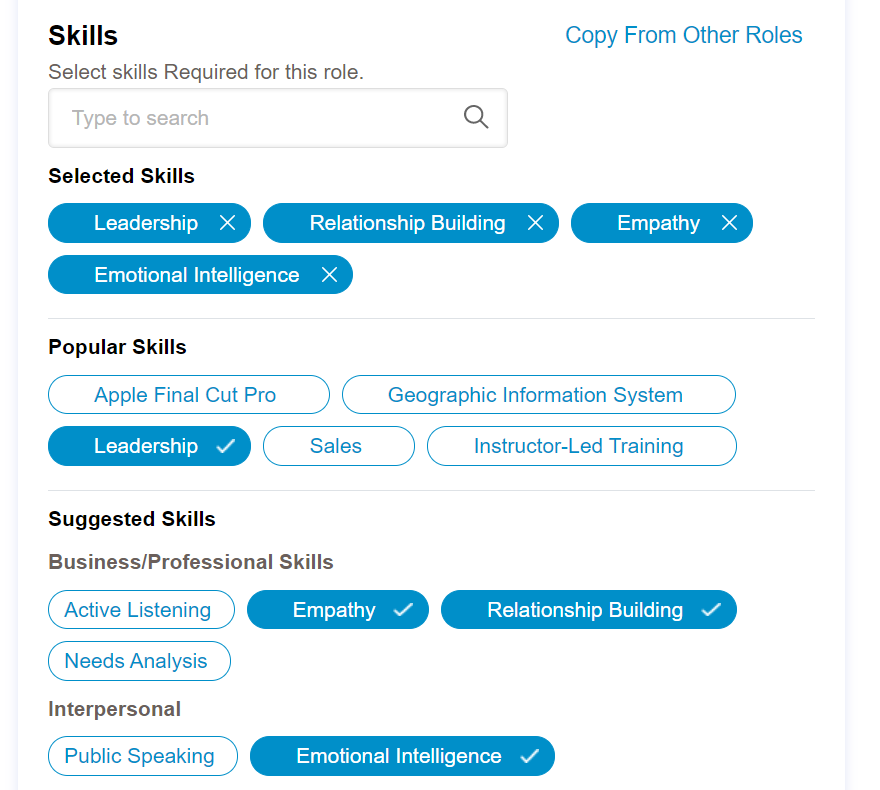
-
- Click Save and Continue to save skills or Browse All Skills to view all the technical and soft skills
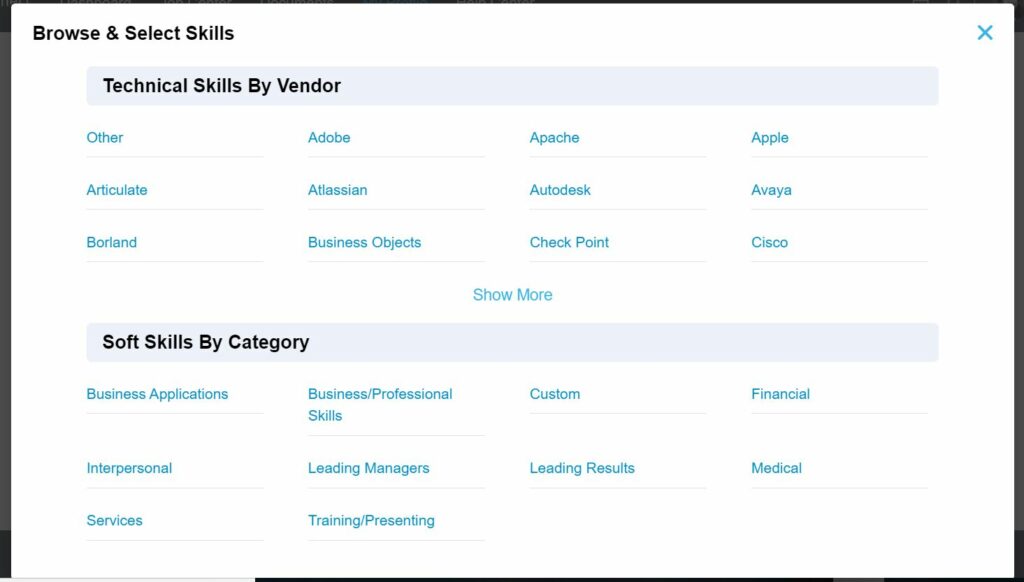
-
- Next, click on any of the skill categories links to see more information
- Select all applicable skills you would like to add to describe your role and experience (it will appear blue with a white x)
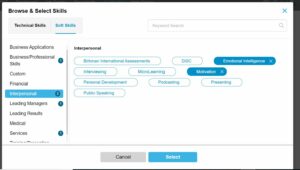
- Use the left side skills menu to View skill categories or type in a skill in the Search Bar
- Use the Technical Skills and Soft Skills tabs to navigate between options
- Click Select to add your skills to your role page and to remove any selected skills, click the X by the skill name
- Your skills are added to your profile under the Selected Skills section
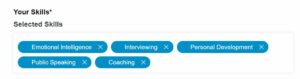
To update Skills for an Instructor Role:
This section of your profile is where you list all the relevant skills that you have as a trainer. This is how you will get matched to the right training opportunities. Select any applicable skills that describe your training expertise!
- In the Skills You Can Teach section, click on any of the popular or suggested skills or Browse All Skills to view more skills
- Use the left side skills menu to View skill categories or type in a skill in the Search Bar
- Use the Technical Skills and Soft Skills tabs to navigate between options
- Click Select to add your skills to your role page and to remove any selected skills, click the X by the skill name
- Your skills will be added to your profile under the Skills You Can Teach section
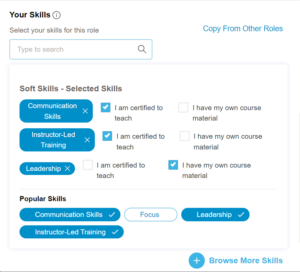
For each skill, select any relevant certifications and/or if you have your own course materials:
- If applicable, check the box I am certified to teach
- If applicable, check the box I have my own course material
Note: You’ll be able to feature an example of the course material in the Portfolio section of your profile.
Return to the Update Your TTA Connect Profile Guide
 Back
Back