Portfolio
This is the finishing touch that wraps your professional story all together. Share samples of your design portfolio, course outlines, videos, and anything else that features your best work.
To add a sample item to your Portfolio:
- Go to the Portfolio section from your Profile Builder or My Profile page
- Click the icon Add To Portfolio

- Complete the Add a Portfolio Item form

-
- To Add a File:
- Click the File option under Portfolio Item
- Add a Portfolio Item Title
- Enter a brief description of the content (maximum of 100 characters)
- Upload Portfolio File (PDF, JPG, PNG)
- Click Add to save to profile
- Repeat the process to add additional files
- Use the ellipses, to edit, change the thumbnail or remove it from your profile
- To Add a File:
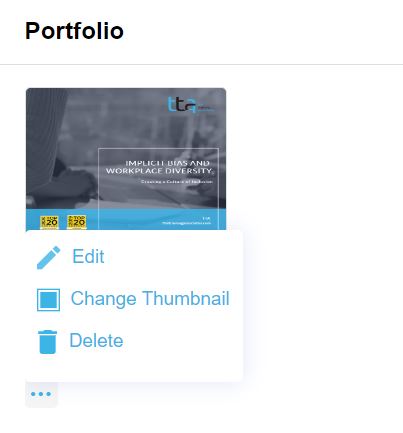
- To Add a Video:
- Click the Video option under Portfolio Item
- Add a Portfolio Item Title
- Enter a YouTube or Vimeo link
- Enter a brief description of the video (maximum of 100 characters)
- Click Add to save to profile
- Repeat the process to add additional videos
- Use the ellipses, to edit, change the thumbnail or remove it from your profile
- To Add a Video:

-
- To Add a Link:
- Click the Link option under Portfolio Item
- Add a Portfolio Item Title
- Enter a Web link
- Enter a brief description of the content (maximum of 100 characters)
- Click Add to save to profile
- Repeat the process to add additional files
- Use the ellipses, to edit, change the thumbnail or remove it from your profile
- To Add a Link:

For our Technical Trainers and Soft Skills Facilitators, we’ve also added a section for you to highlight your course documentation!
Start from the Portfolio section of the Profile Builder, or under your Portfolio section in the Courses section in the My Profile view.


- Click to Add a Course/Course Outline.

- Complete the Add Course form:
- Add a Course Title
- Enter a brief description of the course content (maximum of 100 characters)
- Upload File (PDF or Doc)
- Select from the list of skills that match your course material (the skills that appear in this section are the same ones from your Roles and Skills profile section). This will help you be more visible in searches.
- To add skills not on the list, click Add More Skills and select skills
- Click Add to save to your profile
- Repeat the process to add additional course content.
- Use the pencil icon to edit information or the trash can icon to remove it from your profile in either location.
Return to the Update Your TTA Connect Profile Guide
 Back
Back