My Information
It’s easy to create a talent profile! Let’s get started:
My Information:
Profile Picture
Follow these easy steps to add your favorite professional photo to your profile.
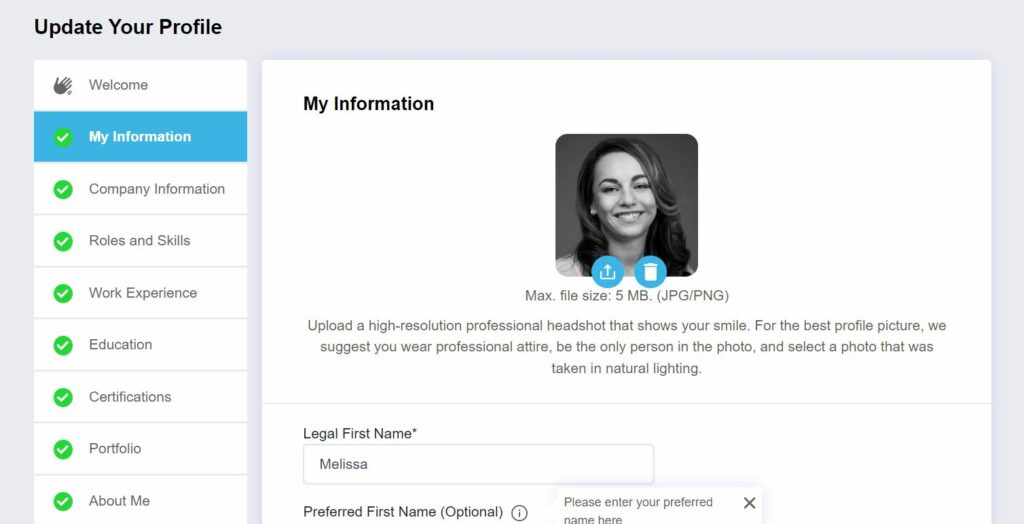
To update a Profile Photo:
- Go to the My Information section of the profile builder or My Profile
- Click the blue upload icon next to the image placeholder
- Select a PNG or JPG profile image with a maximum file size of 5MB
- Using the Photo Crop tool, move the box and drag the corners to select the desired area
- Click Crop & Save to save photo or Cancel to continue with another selection
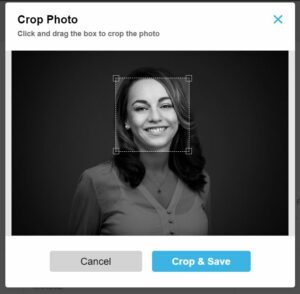
Tips:
- Use a high-resolution image (less than 5MB)
- Be the only person in the picture
- Take the photo in soft, natural light (avoid direct sunlight and overhead light that tends to cast shadows)
- Select a background that is clear and not distracting (a solid-colored wall or simple outdoor background are good options)
- Dress in professional attire
- Smile (who doesn’t like seeing one)
- Select a picture that shows your face so that it takes up most of the frame (best practice is to show your head and top of your shoulders)
Here is an example:
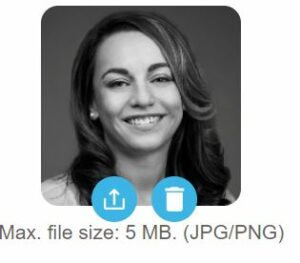
Contact Information
Confirm your name and enter your contact details in the fields provided. Your street address and phone number are not visible on your public profile and are only used for contractual purposes.
To update Contact Information:
- Go to My Information and scroll down to the section below the photo
- Enter your contact details in the fields provided
Profile Headline
Highlight your expertise with a clear, attention-grabbing headline to attract clients and stand out in searches.
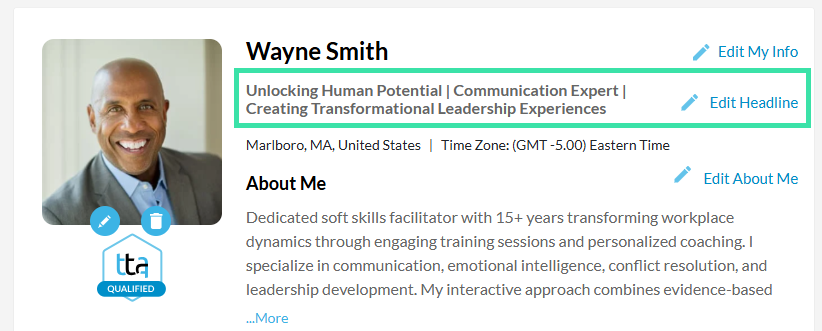
To add or update a Profile Headline:
- Go to the My Information section of the profile builder or My Profile
- Click Edit Headline
- Provide a clear, keyword-rich headline of a 100 characters or less
- Click Save to save headline or Cancel to exit
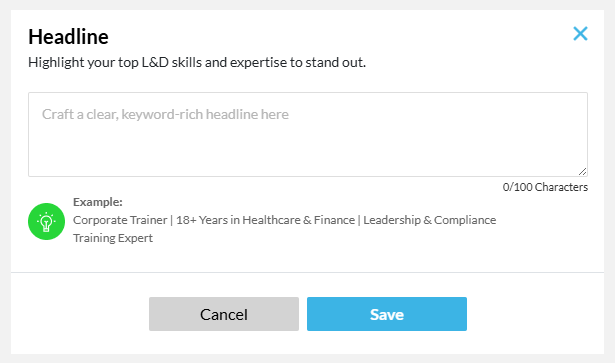
Brands
You can add logos from companies you’ve worked with directly to your profile. This visual element adds immediate credibility and helps clients quickly recognize your professional background. The tool is so easy to use, too!
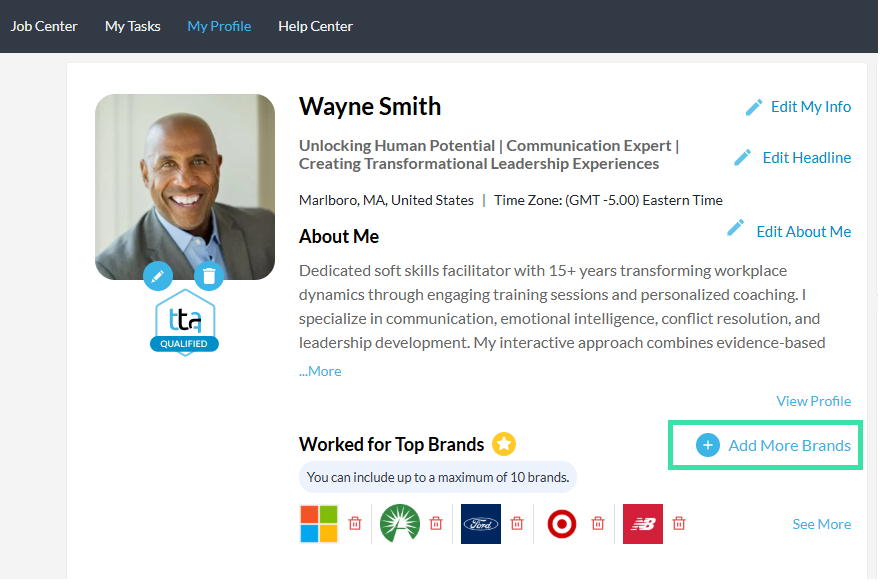
To add or update Brands:
- Go to My Profile
- Click Add More Brands below the About Me section
- Enter the company name in the company search field
- Select the company name from the drop-down menu to add to the list
- To remove a company, click the X in the right of the company name
- Click Add to save company logos to profile
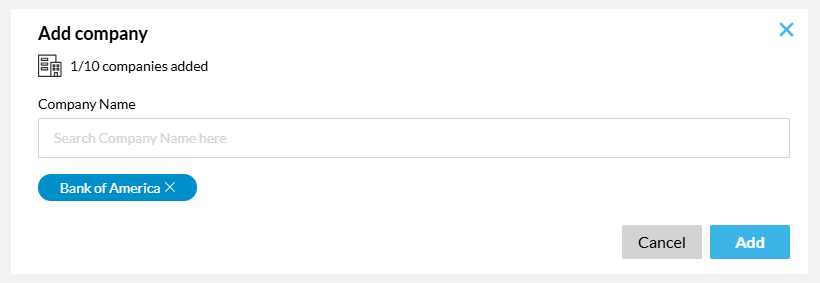
Communication Preference
Tell us how you want the TTA team to reach out to you about job opportunities. Select the options that fit your preferred method of communication.
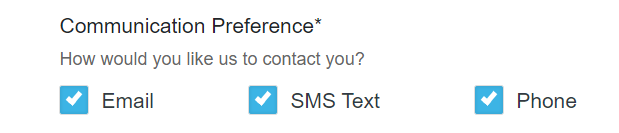
Travel Preference
This is how to let us know what type of work arrangement is best for you. The options are local (on-site in my area), travel to different business location(s) as required (open to travel), or completely remote (virtual). Choose the options that fit your schedule and change it at any time.
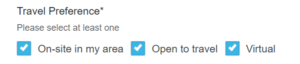
To update Work Preference:
- Go to the My Information section of the profile builder and scroll down to the Work Preference section
- Select any of the options that apply
- Click Save and Continue
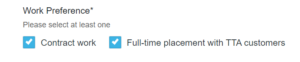
Note: If making edits directly on My Profile page, make any changes and click Save Preference
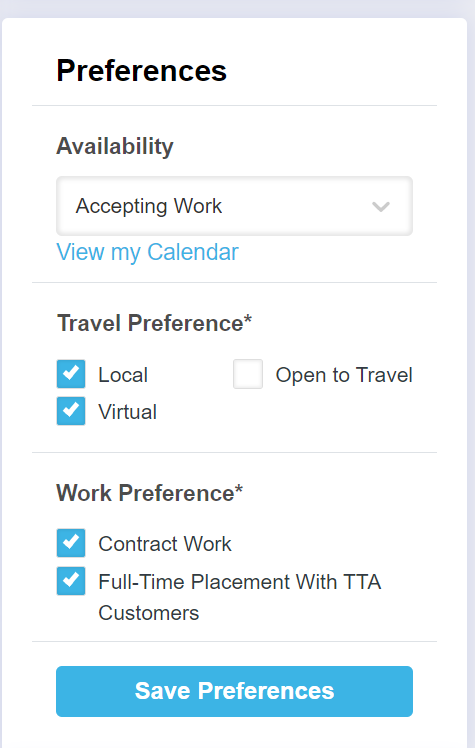
Languages
Select your primary language(s) spoken and any other languages that you are familiar with based on your proficiency level. Only choose the language(s) you feel the most comfortable doing work in for clients.
To update Languages:
- Go to the My Information section of the profile builder and scroll down to the Languages section
- To add a language, click the icon next to Add Language
- Select a language and proficiency type from the drop-down menu options
- Click Add to save your language selection(s) to your profile
- To remove a language, click the X on the language tile
- To edit the fluency, click in the box to make changes and click Update
- Click Save and Continue to save information

Note: If making edits directly on My Profile page, scroll down to the languages section and click the pencil icon to make changes and your changes will automatically be saved
Return to the Update Your TTA Connect Profile Guide
 Back
Back