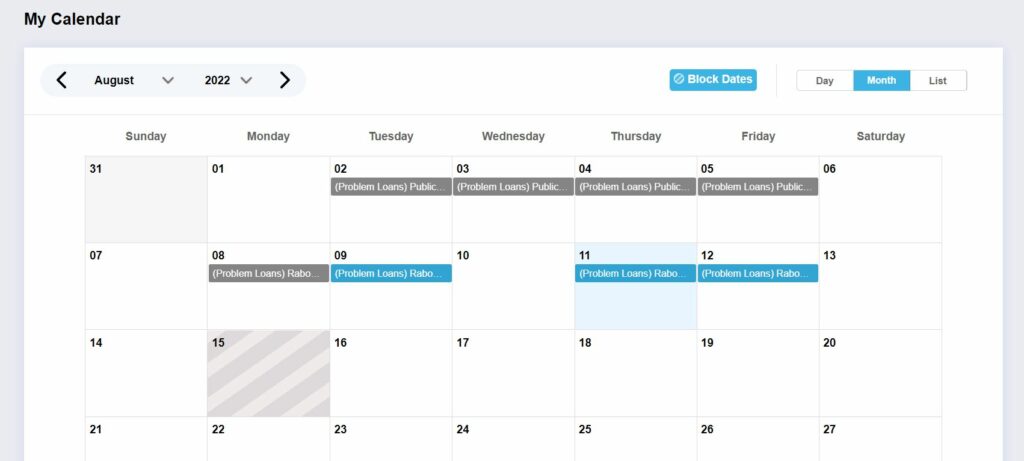My Calendar
My Calendar allows you to manage your work schedule with ease. You can block off dates for personal or business reasons, so our recruiting team knows your availability. When you have pending or contracted jobs, those dates will automatically appear to help you plan for your next assignment.
Here’s how to access and manage your calendar:
- Click the Full View link from the Dashboard Calendar or click the calendar icon located on the main navigation

- The calendar lets you view dates by day, month, or list view. Select which option works best for your needs.
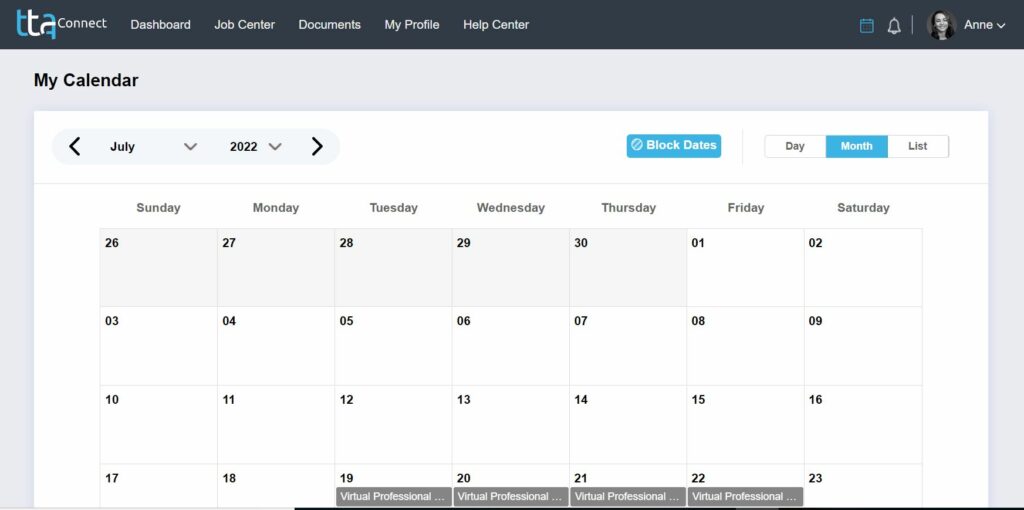
-
- View Calendar by Day: The day view option lets you look at a daily view of the next two weeks based on the date selected. Click on the gray calendar icon to modify the date range.
-
-
-
- Hide Jobs Without Tasks: Uncheck this box if want to see all your jobs
- Block Dates: Click this box to block out specific dates you are unavailable
-
-
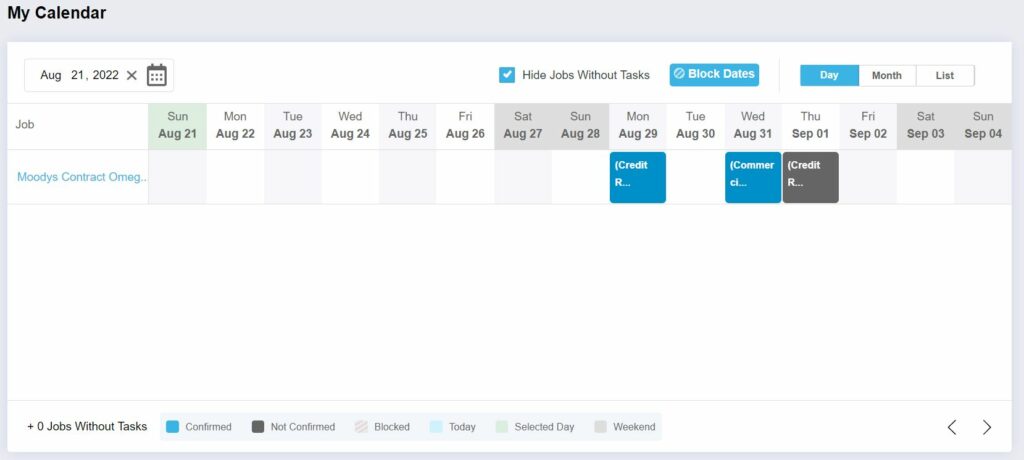
-
- View Calendar by Month: The month view option lets you look at a monthly view based on the calendar month selected. Click on the gray calendar icon to modify the date range.
-
-
-
- Jobs: Click on any job to view the related tasks and job details
- Block Dates: Click this box to block out specific dates
-
-
-
- View Calendar by List: The list view option lets you look at a list view based on the dates selected. Click on the gray calendar icon to modify the date range.
-
-
-
- Task Name: Click on the link to view task details
- Job: Click on the link to view job details
- Bills and Invoices: Using the menu option by each job, select one of the following options to quickly upload expense, timesheet, invoice, and evaluation
-
-
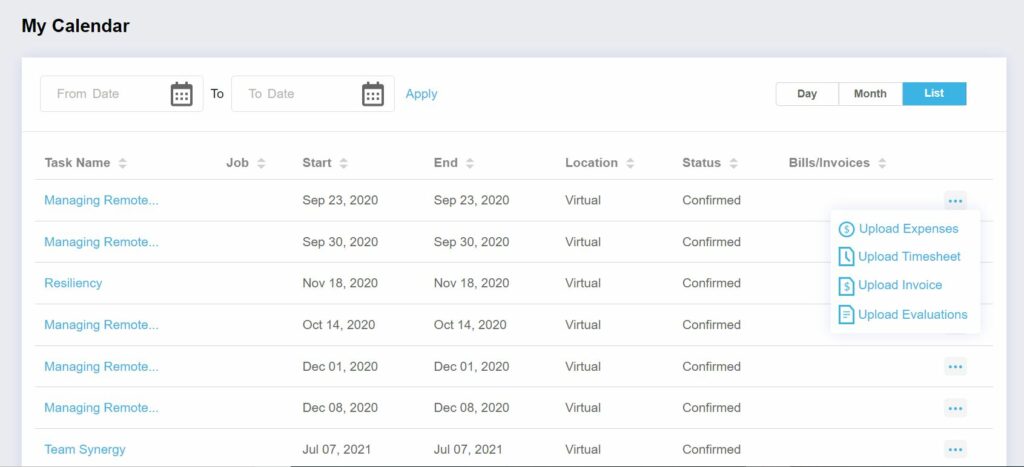
 Back
Back